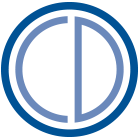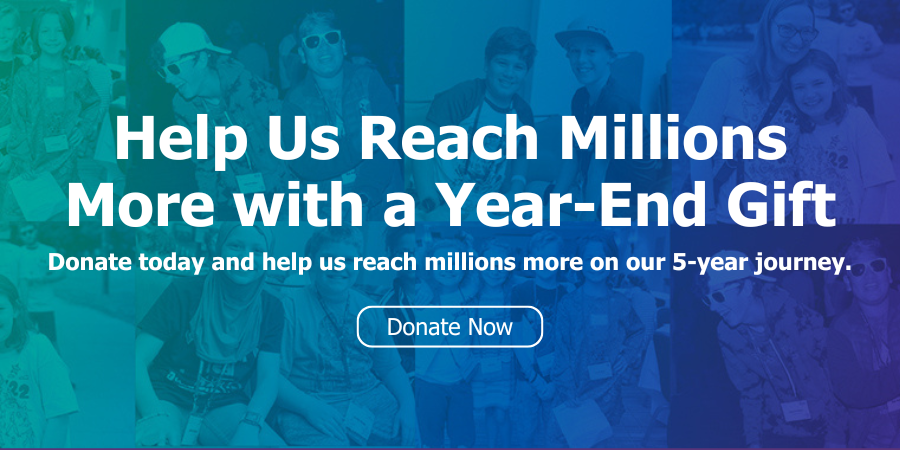Once you’ve registered for the OCD Walk and received your personal fundraising page through Classy, you can duplicate your fundraiser to Facebook to easily boost your reach and help provide an even bigger impact.
- Access your Walk fundraising page.
- Log in at the top-right of the page if you haven’t already.
- Click the MANAGE button at the top-right of your page.
- Select the Facebook tab.
- Select the CREATE button.
- When the Facebook login prompt appears, log in (if you haven't already).
- Make sure the “Manage your Fundraisers” toggle is on.
Note: To sync your Walk fundraiser to a Facebook fundraising page, you'll need to have the “Manage your Fundraisers” toggle enabled. If you do not enable the toggle and try to create a page, you may see an error message.
Once you complete these steps, your Facebook fundraising page will appear on your Facebook activity feed. Select “View” on the tile that appears to visit your Facebook fundraising page.
From there, you can share both your Classy fundraising page and Facebook fundraising page with friends and family to gather donations.
Edit the page
When you sync your Walk fundraising page to create a duplicate Facebook fundraising page, the following information will transfer over from your Walk fundraising page:
The campaign’s background image.
Your fundraiser name.
Your page headline.
Your fundraising goal.
Your fundraising end date.
While the background image can only be changed in Facebook, you can edit the other details at any time from your Classy fundraising page. To do so, select the “Details” tab in the editor for your Walk fundraising page. The changes you make will automatically apply to your Facebook fundraising page.
Note: You can edit your Facebook fundraising page directly on Facebook, but any changes you make won’t transfer to your Classy fundraising page.
Fundraising
When someone donates to your Facebook fundraising page it will update your total fundraising progress on your Walk fundraising page. The donation will also appear on your Walk fundraising page’s activity feed. This means your fundraising efforts made on Facebook will add to the overall Walk's fundraising goal!
FAQs
Can I just create a fundraising page on Facebook? Yes, but the donations from Facebook won’t display on your Walk fundraising page. We recommend creating your Facebook fundraising page through Classy (the Walk's fundraising software) to combine the benefits of both Classy and Facebook’s tools.
When should I use my Walk fundraising page versus my Facebook fundraising page? The personal Walk fundraising pages are great for sharing via email or texting to friends and family. Facebook fundraising pages automatically publish to Facebook so they can instantly reach your social network. No matter where you receive donations, your fundraising progress will stay in sync!
Get Started!
Login to your Classy account to access your fundraising page and sync it to Facebook today! If you haven't yet registered for the OCD Walk, you can find an OCD Walk near you and get immediate access to your personal fundraising page.